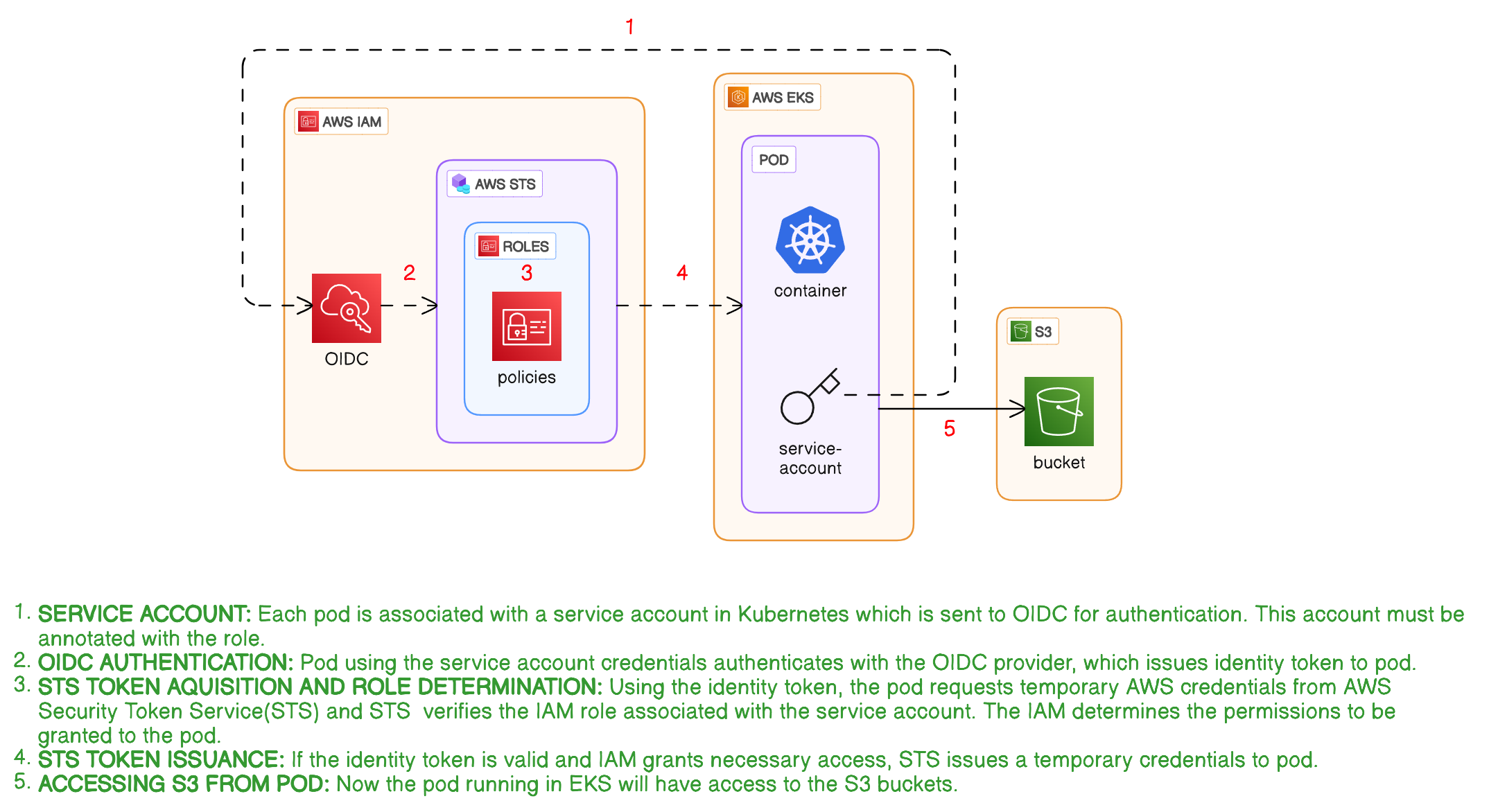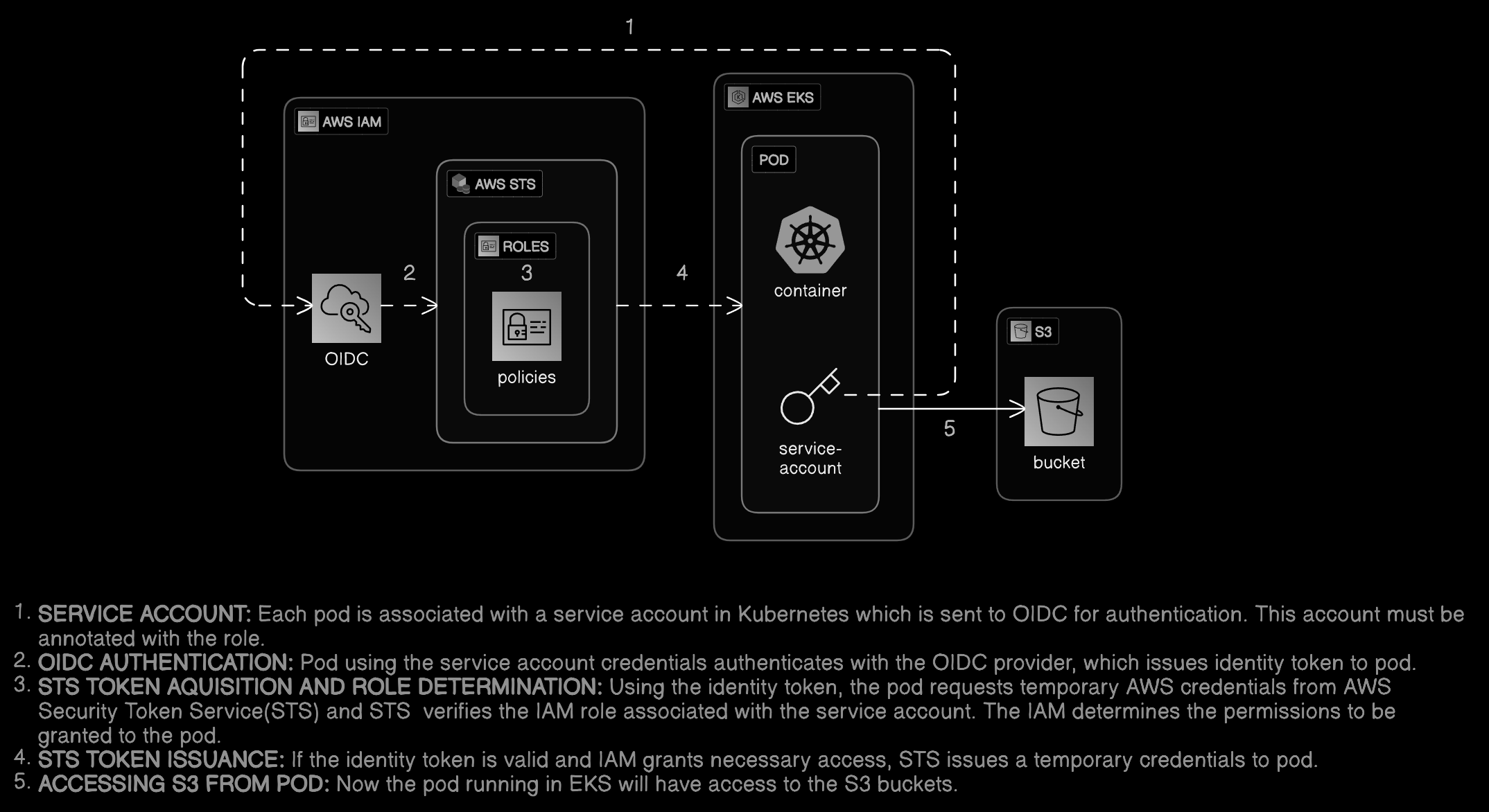AWS EKS Pods Access to AWS Services
AWS EKS Pods Access to AWS Services🌱
There are instances where EKS Pods needs access to AWS services like S3, this tutorial talks about the different services like serviceaccounts, OIDC provider, IAM roles/policies and STS used to accomplish this goal.
Overview 📝
Setup Instructions 🚧
- Create a dummy S3 bucket in your specific region, I am creating it in ca-central-1.
1 2 3 4
aws s3api create-bucket \ --bucket my-bucket-dummy-eks \ --region ca-central-1 \ --create-bucket-configuration LocationConstraint=ca-central-1
- Create the EKS cluster using the below command which has EC2 nodes as cluster nodes. (It takes approximately 15 minutes for the cluster creation)
1
eksctl create cluster --name demo-s3-cluster --region ca-central-1 --with-oidc --nodes 2 --instance-types=t2.micro
- Once cluster is created, run a kubectl command to get nodes, you should see the EC2 nodes.
1
kubectl get nodes -o=wide
- Let’s create the OIDC provider, policies and roles from the console for the EKS cluster (Note: by default it will be create if you use the above EKS creation command)
- Go to the EKS console and get the OIDC provider URL of the cluster


- Configuring the OIDC provider using IAM console (IAM console > Access Management > Identity Providers > Add providers)
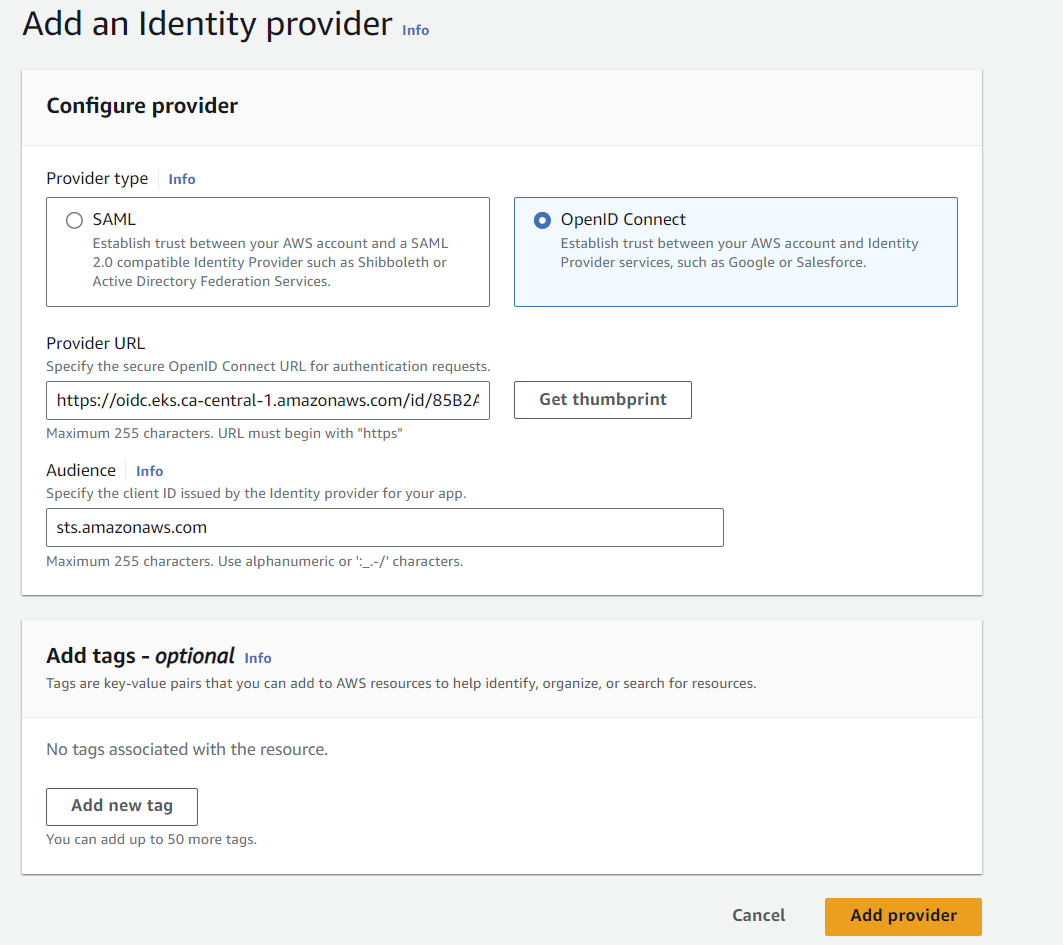
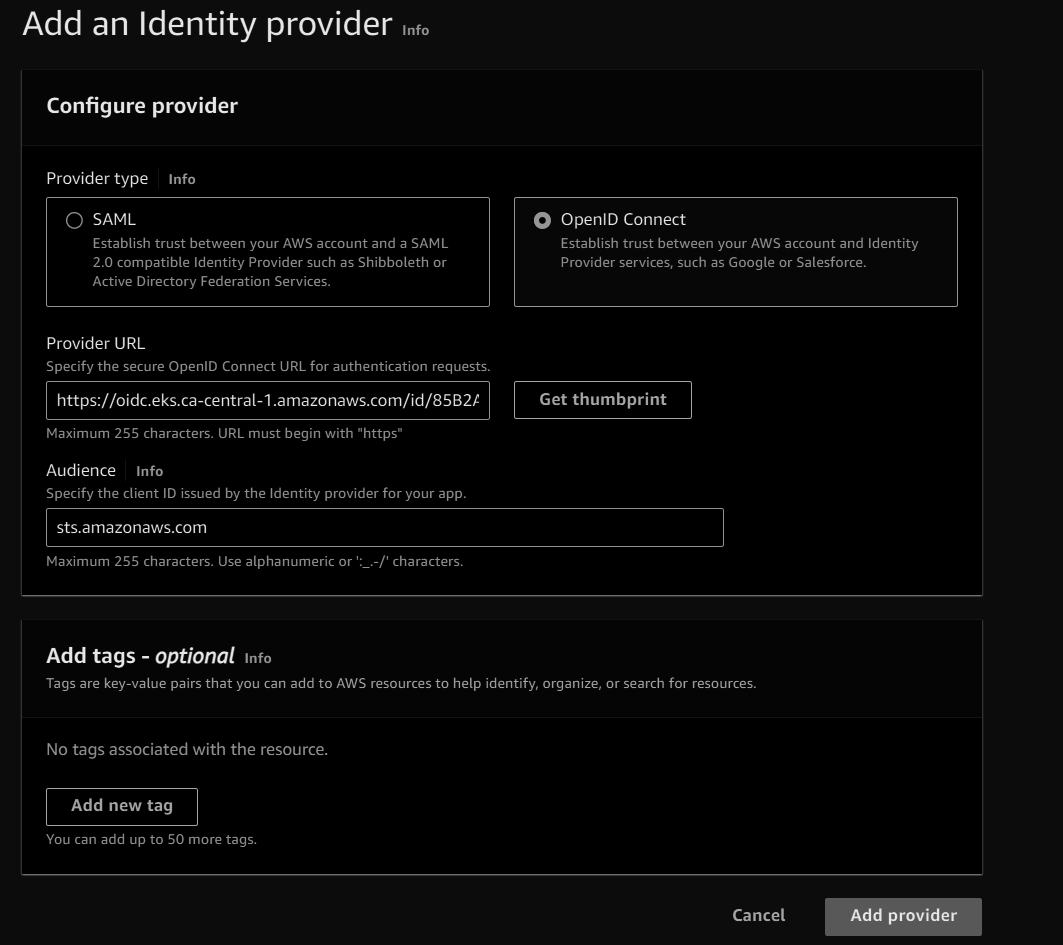
- Create policy to grant access to S3 buckets (IAM console > Access Management > Policies ), I have named it as pod-access-to-s3.
1 2 3 4 5 6 7 8 9 10 11 12 13 14
{ "Version": "2012-10-17", "Statement": [ { "Sid": "VisualEditor0", "Effect": "Allow", "Action": [ "s3:ListBucket", "s3:ListAllMyBuckets" ], "Resource": "*" } ] }
- Create a role and attach the policy created above to it, create the role as per below screenshot
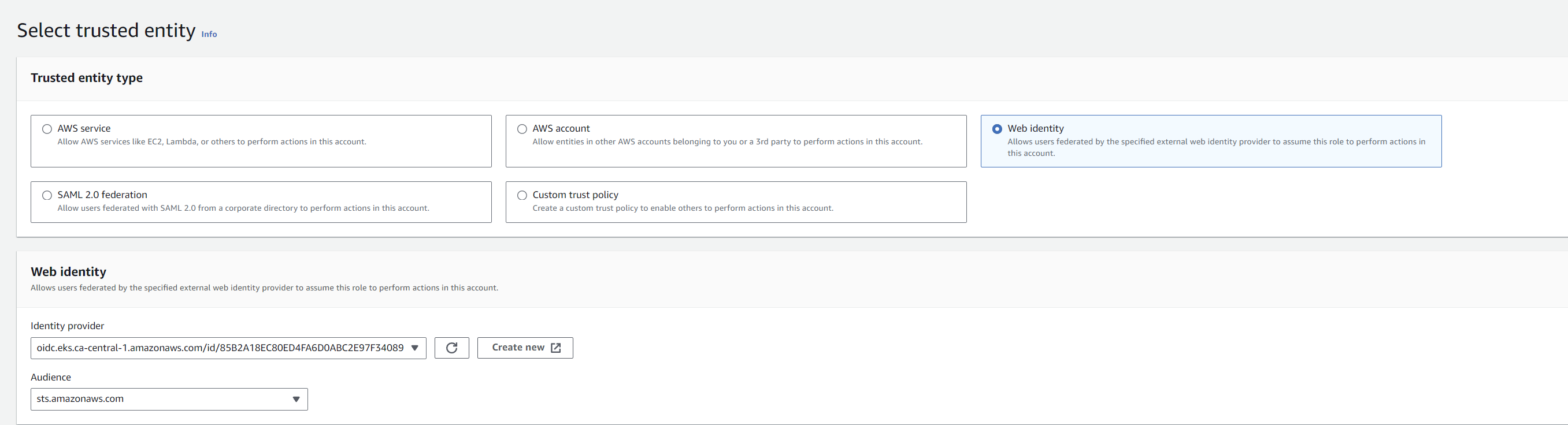
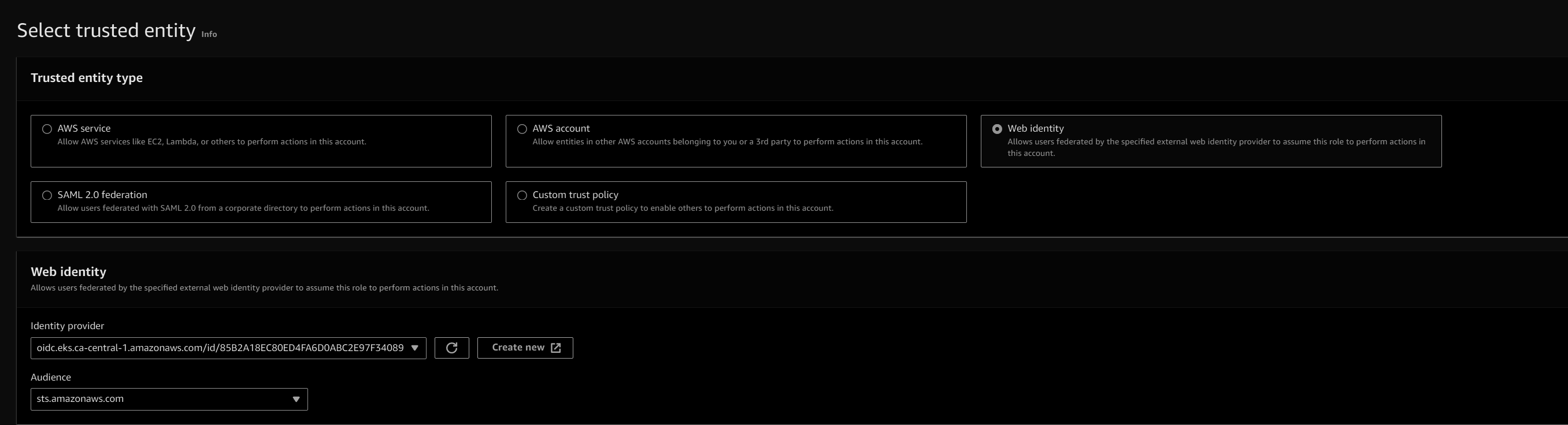
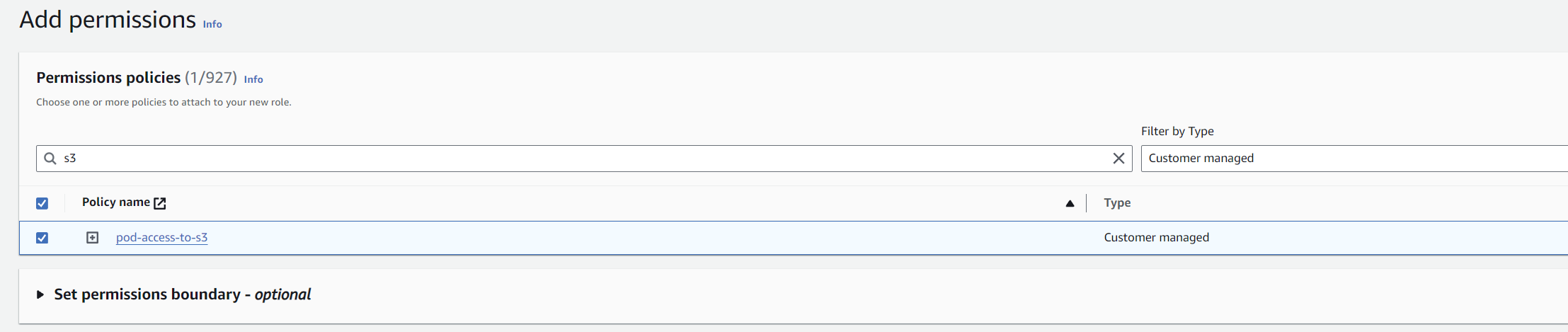
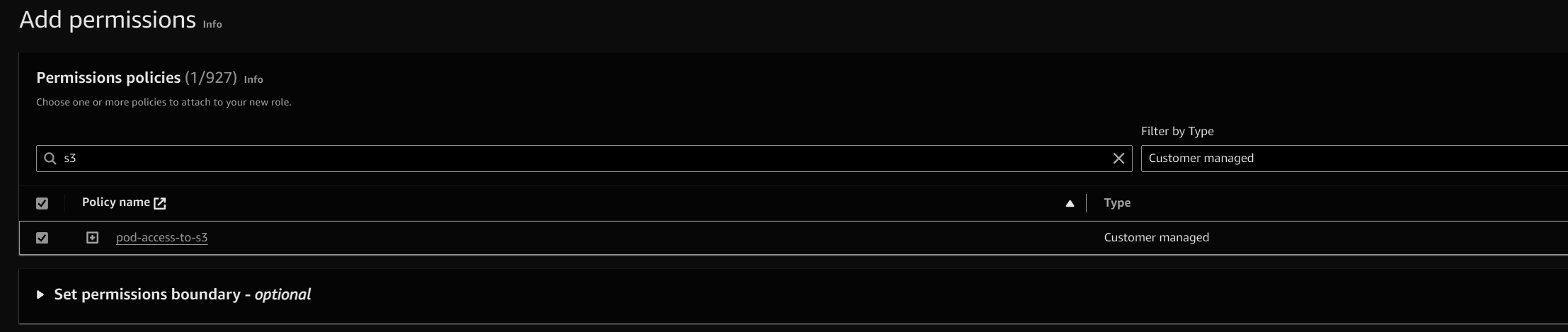
- Make sure that the trusted policy is as mentioned below, it includes the service account name (which we are yet to create) and the OIDC ID which was created above
1 2 3 4 5 6 7 8 9 10 11 12 13 14 15 16 17 18
{ "Version": "2012-10-17", "Statement": [ { "Effect": "Allow", "Principal": { "Federated": "arn:aws:iam::<<ACCOUNTID>>:oidc-provider/oidc.eks.ca-central-1.amazonaws.com/id/<<OIDC ID>>" }, "Action": "sts:AssumeRoleWithWebIdentity", "Condition": { "StringEquals": { "oidc.eks.ca-central-1.amazonaws.com/id/<<OIDC ID>>:aud": "sts.amazonaws.com", "oidc.eks.ca-central-1.amazonaws.com/id/<<OIDC ID>>:sub": "system:serviceaccount:<<NAME SPACE>>:<<SERVICE-ACCOUNT>>" } } } ] }
- Make sure that the trusted policy is as mentioned below, it includes the service account name (which we are yet to create) and the OIDC ID which was created above
- Go to the EKS console and get the OIDC provider URL of the cluster
- Let’s create a pod and service account attached to it in the default namespace.
- Service account needs to be annotated with the role that we have created above:
1 2 3 4 5 6 7 8
apiVersion: v1 kind: ServiceAccount metadata: annotations: eks.amazonaws.com/role-arn: arn:aws:iam::891377161155:role/pod-access-s3-role name: sa-access-s3 namespace: default Create a Pod which will use the above service account.
1 2 3 4 5 6 7 8 9 10 11 12 13 14
apiVersion: v1 kind: Pod metadata: creationTimestamp: null labels: run: access-s3-pod name: access-s3-pod spec: containers: - args: - help image: amazon/aws-cli name: access-s3-pod serviceAccount: sa-access-s3- Once the pod is create run the below command to make sure that the Pod has the web identity token file mount.
1 2 3 4
kubectl describe pod access-s3-pod | grep AWS_WEB_IDENTITY_TOKEN_FILE: #Example output #AWS_WEB_IDENTITY_TOKEN_FILE: /var/run/secrets/eks.amazonaws.com/serviceaccount/token
Testing 🧪
- Service account needs to be annotated with the role that we have created above:
- Let’s test and see if the pod can now access the S3 bucket or not.
1 2 3 4 5 6
kubectl exec -it access-s3-pod -- sh #Run the aws s3 ls to list the buckets aws s3 ls #You will see the buckets that are present in your account #2024-04-20 18:28:50 my-bucket-dummy-eks #2024-04-20 17:16:38 s3-bucket-eks-demo
Cleanup 🧹
- Make sure to delete the cluster.
1
eksctl delete cluster --name demo-s3-clusterResources 📚
- AWS EKS
This post is licensed under CC BY 4.0 by the author.